Usually there are many software’s which can help you
lock and protect your files, you can obviously ass some password or hide
that folder so that only you have the key to unlock or unhide it. Well
these software's provide a good protection to overall your files but
this protection cot something in matters of money so what if you don’t
wanna invest in any of the software's, do you have any good alternative
to hide your folder well you can do that through RUN Command Trick or you can follow the below trick.
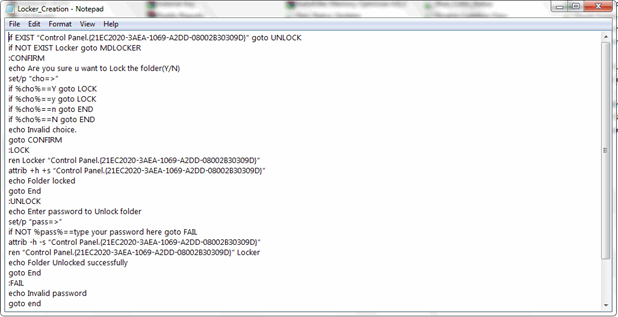
Through
this trick you are gonna create a locker in which you are gonna store
all your files and than you can choose to hide that folder. So follow
steps below to see it in action.
Follow below steps .:
1. Open Notepad ( make a search in your start menu )
2. Now paste all the contents from the text file below in Notepad.
TEXT FILE
3. Now you have something like below .:
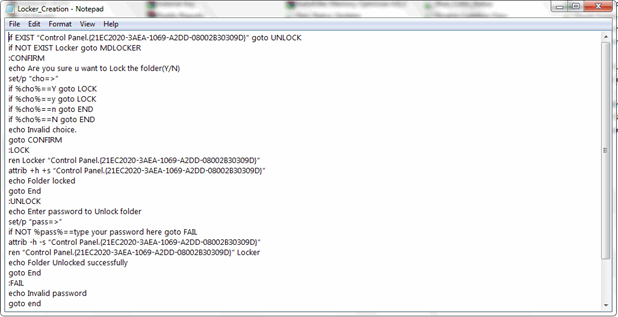
4. Now save this as Locker.bat make sure you change the extension from .txt to .bat.
5. So now when you will click on that .bat file it will create another folder called Locker right @ that place where you will click this .bat file.
6. Now you can copy and paste all the things you want to hide or protect in that folder.
7. After you have filled that folder with all your files double click that .bat file again and it will open another CMD window and it will ask you for Yes or No, now if you wanna hide your folder press Y and click enter and that’s it your folder will be hidden.
8. Now if you want to bring back your folder simply double click that .bat file again and than choose N for No and click enter again that’s it have fun guys'.
No comments:
Post a Comment