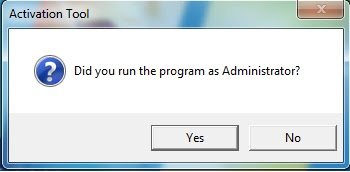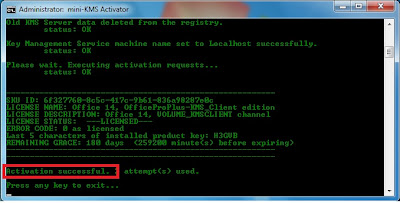Hi guys. I want to show you my tutorial on how to Flood Wallposts, Comments and Message in Facebook.
THINGS WE NEED:
1) A Facebook Account and a slave (of course)
2) Auto-Clicker (In this tutorial we will use Auto Clicker v2.2 by Shocker)
Download: You can download it at the Official Site :
http://www.shockingsoft.com/AutoClicker.html
NOTE: Detections are false positives. If you don't trust me you can run it sandboxed.
3) The most important is BRAIN and COMMON SENSE
INSTRUCTIONS:
1) Login to your Facebook account. Then after logging in, open another tab/window then go to "m.facebook.com" (without quotes)
2) Go to friends, then type your slave's name then click Search. Now go to your slave's profile.
3) Now for the third step, I will cut this into 3 parts, Wallpost Flood, Comment Flood and Messaging Flood.
-Wallpost Flood-
1) Open Auto Clicker. Change the "Number of Clicks" to "9999". NOTE:
Leave all the settings as it is exept the "Number of Clicks".
2) Put your comment on the textbox. Then press F2. NOTE: Don't put
your cursor on the "Post" button yet. Just place it in a blank space.
Now after pressing F2, you will see the countdown of the Auto-Clicker
at your taskbar.
3) Now after you saw the progress of click at the taskbar place your cursor on the "Post" button.
4) Now leave your cursor on the "Post" button while the Auto-Clicker runs. Leave it for atleast a minute.
5) Finished. You've just flooded his Wall.
-Comment Flood-
NOTE: In this tutorial we will Comment Flood a profile picture. But
you can also use Comment Flooding in Wallposts and other
posts/pics/vids that can be commented on. Just use your common sense
on how to do it.
1) Open Auto Clicker. Change the "Number of Clicks" to "9999".
NOTE: Leave all the settings as it is exept the "Number of Clicks".
2) Click your slave's profile picture.
3) Pick a photo you want to comment on. (You can use Next and Previous Button to Navigate to his other Profile Pics.)
4) Put your comment on the textbox. Then press F2. NOTE: Don't put
your cursor on the "Comment" button yet. Just place it in a blank
space. Now after pressing F2, you will see the countdown of the
Auto-Clicker at your taskbar
5) Now after you saw the progress of click at the taskbar place your cursor on the "Comment" button.
6) Now leave your cursor on the "Comment" button while the Auto-Clicker runs. Leave it for atleast a minute.
7) Finished. You've just comment flooded a profile picture of your slave :))
-Message Flood-
1) Open Auto Clicker. Change the "Number of Clicks" to "9999". NOTE:
Leave all the settings as it is exept the "Number of Clicks"
2) Click "Messages" beside his profile picture.
3) Put anything in the "Subject" and "Body Message".
4) Then press F2. NOTE: Don't put your cursor on the "Send" button
yet. Just place it in a blank space. Now after pressing F2, you will
see the countdown of the Auto-Clicker at your taskbar.
5) Now after you saw the progress of click at the taskbar place your cursor on the "Send" button.
6) Now leave your cursor on the "Send" button while the Auto-Clicker runs. Leave it for atleast a minute.
7) Finished! You've just flooded an Inbox of your slave
If you noticed, they are all the same concept on how to flood. I've
just cut it into 3 parts to make your life easier If you're planning
to use a specific flood. Hope you liked my tutorial. Thank you for
reading!